Control your Canon 80d with the Ronin-S

Want to control your Canon 80D with the DJI Ronin-S gimbal but can’t figure out how to make it work? In this step-by-step guide I’ll show you how to connect your Ronin-S to your camera so you can start and stop video recording using the record button on your gimbal.
The Cable Your Ronin-S Should Have Come with:
The DJI Ronin-S is compatible with the Canon 80D and 6D Mark II, but it didn’t ship with the cable you need! You need the Ronin-S Multi-Camera Control Cable (Mini USB) to use the focus wheel, and other features.
You can get this little cable from Amazon, or directly from DJI.
If all you have is the bendy, infrared (IR) cable that came with your Ronin-S, keep reading! You won’t get focus wheel control, but be able to use the “record” button on your Ronin-S.
Configure the Ronin-S and Canon 80D

If you’re reading this, then you’ve got the DJI Ronin-S and Canon 80D or Canon 6D Mark II. You set up your gimbal, mounted your camera, balanced it, and powered it all on.
Then you noticed the kit didn’t come with the wire you need to control your camera! Instead, all you’ve got is a bendy infrared (IR) cable!
There’s a YouTube video that shows you how to hook it all up so you can use the start/stop video recording button on the Ronin-S, but it misses a step!
In order to use the IR cable to control recording, you need to configure 4 things:
- Set the “Drive” setting on your camera
- Enable “Remote Control” on your camera
- Enable the “Canon” option in your Ronin app on your smartphone
- Connect the bendy IR cable
Step-By-Step Guide:
Set the “Drive” setting on your camera:
- Make sure your camera is set to photo mode (not video mode)
- Press the [Q] button
- Tap the “Drive Mode” icon:
- Set the “Drive Mode” for 2-seconds
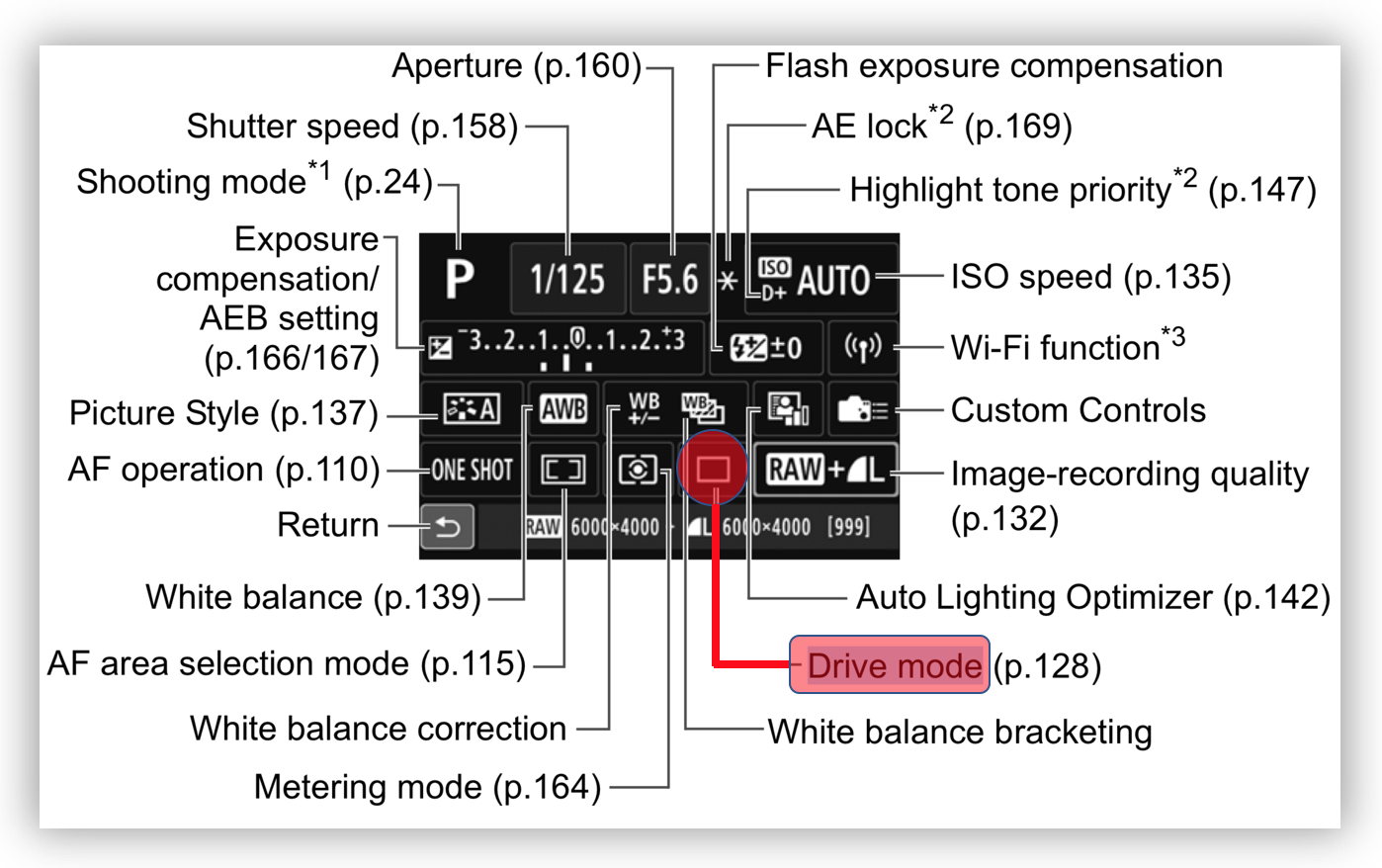

Enable “Remote Control” on your camera
- On your Canon 80D, press the [Menu] button
- Next, go to tab 5 of the red “Camera” menu
- Enable the “Remote Control” option (the last item in the list):
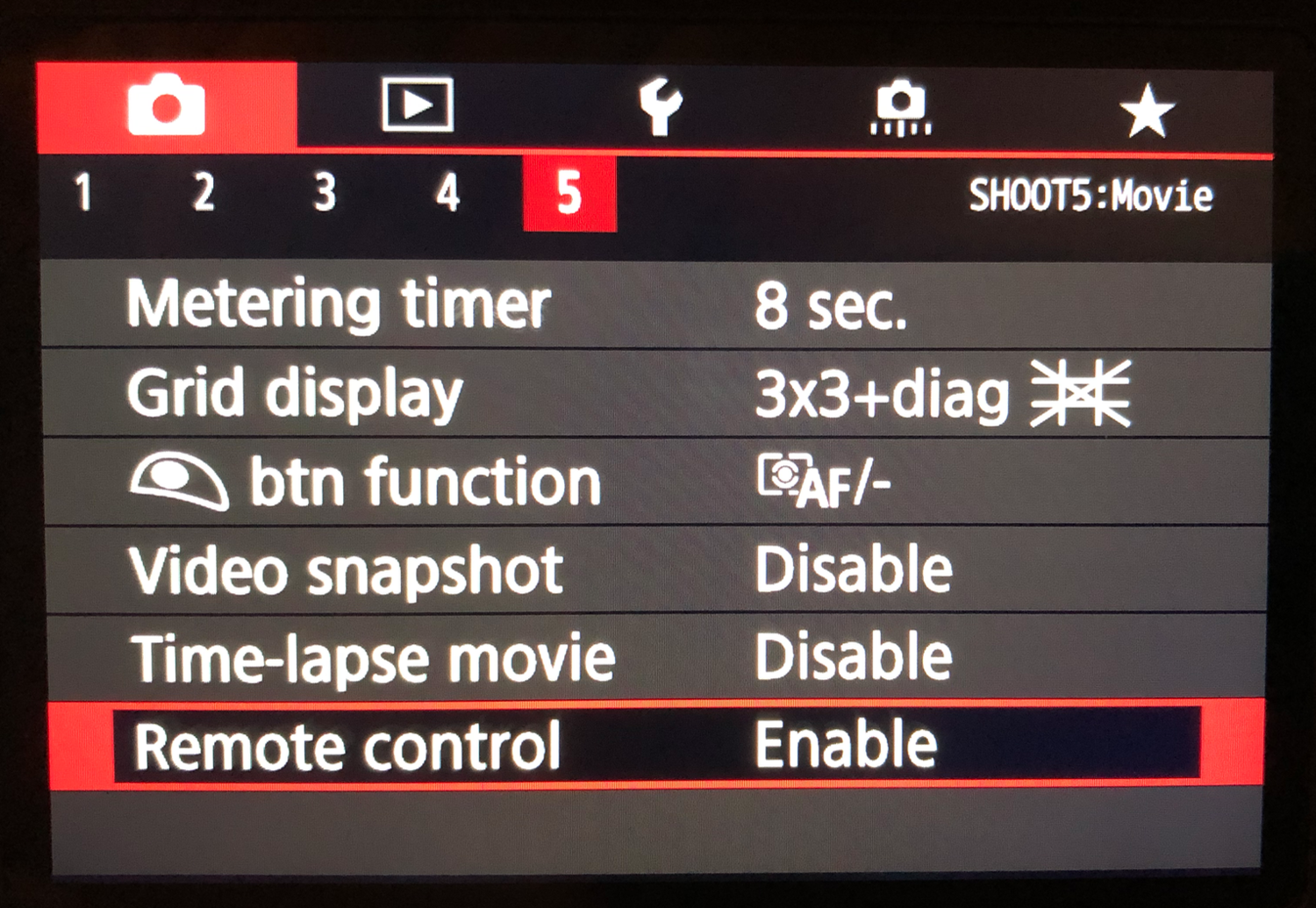
Enable the “Canon” option in the Ronin app
- Open the Ronin app on your smartphone
- Tap “Create”
- Tap “Camera Settings”
- In the “Camera” options, select “Canon”
Connect the Infrared (IR) Control Cable to the Ronin
- First, attach the bendy infrared (IR) cable to the Ronin
- Next, bend it around so the end of the cable is about an inch from the IR port on your camera as shown in this video clip:
Try It Out!
Flip the switch on your Canon 80D camera to video mode, power up your DJI Ronin-S, and press the record button on the gimbal. The light on the front of your Canon 80D camera will light up for a second (indicating the IR remote is working), and your camera will start recording!
Let Me Know How It Worked!
Now that you’ve got your Canon 80D or 6D Mark II working with the Ronin-S, I want to hear from you!
What kinds of awesome videos are you creating with your DJI Ronin-S?
Let us know in the comments!
More Helpful Content
If you found this “How-To” guide helpful, be sure to check some of my other posts:
- Get a Grip on Your DJI Ronin-S
- 3 Photography Tips Beginners Can Safely Ignore
- Canon’s Least Expensive Lens





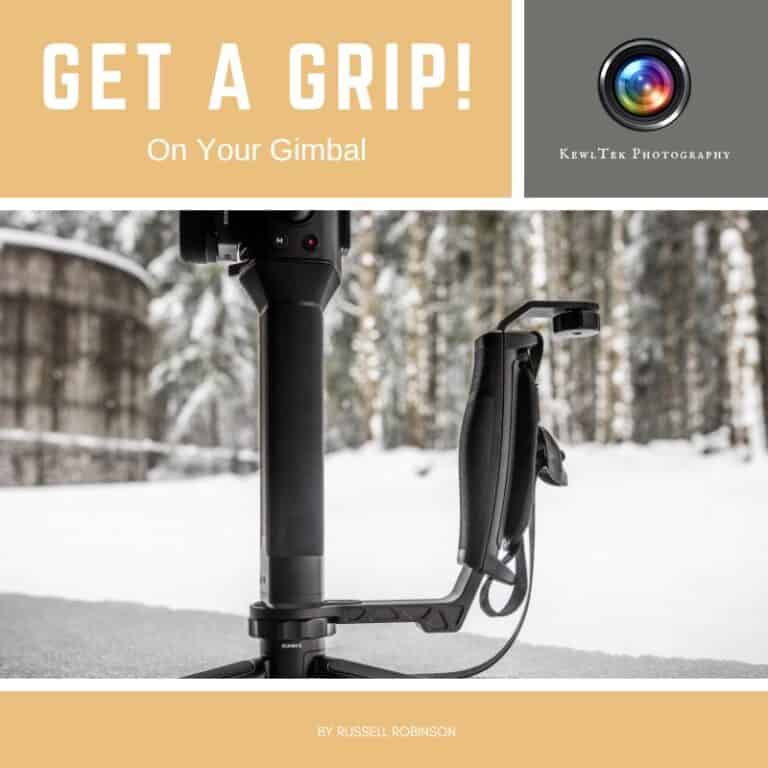

Hi Russel,
and thanks for your post. I’ve used the ronin-sc with a LUMIX g5s and it works great. I also have a canon 80d but having trouble with the multi cable. The only connections I have on my canon are hdmi and mini-usb. Any tips?
Tomas
Hi Tomas! The best place to check to see if your Ronin-SC is compatible with the Canon 80D, is DJI’s website: https://www.dji.com/support/compatibility. As of today, 1 Feb, 2022, the Canon 80D is NOT on the Ronin-SC camera list. DJI periodically releases compatibility updates for their gimbals–so it might be worth checking it again in a few months. Good luck!